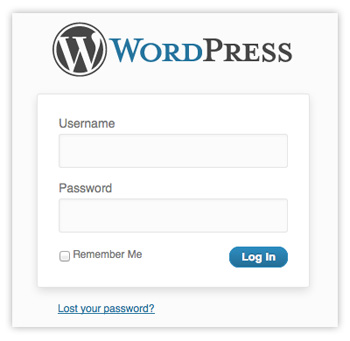 By default, every WordPress login screen looks exactly the same and most of the time that is perfectly fine, but there are cases where customizing the login screen with your logo should be considered. Take the following example into consideration to see if you need to customize your WordPress login screen.
By default, every WordPress login screen looks exactly the same and most of the time that is perfectly fine, but there are cases where customizing the login screen with your logo should be considered. Take the following example into consideration to see if you need to customize your WordPress login screen.
Recently I created a membership option on a client’s WordPress site using the premium plugin WishList Member. WishList provides options for adding login forms to pages and widgets, but depending on your site’s design and/or front-end strategy, you may not have the ability or want to add a login form to a page or widget.
On a different client membership site, we added a custom menu link “Login” that took you to the standard WordPress login screen.
Also, with Wishlist, when a sign in error or lost password request occurs, you are taken to the default WordPress login screen which could possibly confuse your site members.
A simple solution I used to avoid any confusion for our client’s members was to use the plugin Login Logo. This a simple plugin with no settings, created by one of the foremost WordPress experts in the WordPress community. All you need to do is upload a 312 pixel wide transparent png of your logo via FTP to your wp-content folder, then install and activate the plugin. There is nothing else and no options to configure.
The end result:

The Lost Password Screen:

Advanced option: If you have a WordPress multi-site install, with or without multiple networks, this plugin also allows you to set individual logos for each network or site. The documentation in the plugin’s readme file covers everything.
One other option if you want to go beyond just adding your logo to the the login screen is the plugin Custom Login. Custom Login also allows you to add your logo, but also provides options for custom background images and custom CSS to the WordPress login screen.
The post How to Customize The WordPress Login Screen With Your Own Logo appeared first on Bourn Creative.